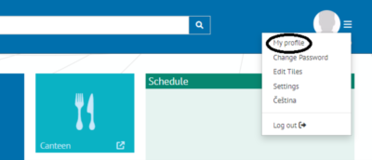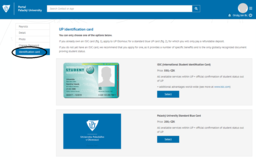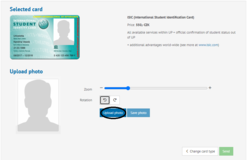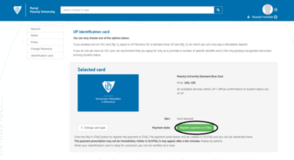IT Services
IT Services, essential for our academic community, provide unique email addresses, access to the UP Portal, Office 365 and more, highlighting IT's pivotal role in education. These services ensure secure, efficient communication and underline our commitment to cybersecurity and connectivity.
University Email

Every member of the UP community – students, academics, officers, etc. - is assigned a special university email through which they can and should communicate with other members of Palacký University.
You need a login name and password to be able to use the university network. Login through this link. Instructions for using Office365 email can be also found at the dedicated webpage. To log in you have to use your university email address and your password to UP Portal. Example UP e-mail address is frantisek.palacky01@upol.cz.
The e-mail address and e-mail login are not the same. You can find your e-mail address in contacts after logging in to Portal.
For work or study-related online communication, use only the assigned university e-mail address. Check your mail every day and respond as soon as possible. When working with e-mail, follow the cyber security rules set down by Palacký University.
When to use your university email? When communicating with:
- Academic workers
- Student affairs officers
- UP Integral departments
- Administrative support officers (MOI)
Before Accessing University Information Systems
Exchange students will receive access to the university Portal/IS STAG after enrolling in studies and after processing data by the faculty International Office. To access the university systems for the first time, you have to set your password on this link which will be possible no earlier than 24-48 hours after receiving the enrolment notification message from STAG. After you enter your initial e-mail address, you will be sent a temporary link, which will enable you to see your login name (Note it down!) and set your password. Your login name is usually a combination of the first 4 letters of your last name + the first 2 letters of your first name + a two-digit number.
Degree students can find detailed information on UP Wiki.
UP Portal
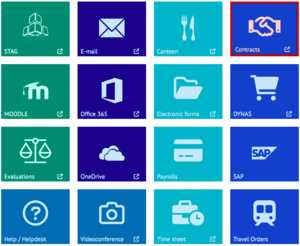
UP Portal will be your portal to almost everything you might need. Portal will allow you to get information about various people such as your teachers, order food from canteens, maps of university buildings and premises, or downloading the Office 365 package, which is provided for free to students and employees of our university. It would be a good idea to click your way through various parts of Portal before you start your studies so that you know where to look for in you are in need.
To access your portal account simply click on “Log in” (right upper corner), type in your portal ID and password and you are good to go.
STAG

IS/STAG means information system/study agenda. And that is exactly what it is as STAG will allow you to access all the information regarding your program, schedule, enrolments for seminars and exams, your scholarships and bank account information, or even submission of your diploma thesis.
To access STAG you can either type stag.upol.cz or click the STAG icon in the portal. The login details are the same as for the Portal.
Registration for courses
You can register for your courses only after your arrival at Palacký University. During Orientation Week, you will learn how to register for the courses through STAG. If you miss the Orientation week or are still not sure how to register for the courses, make sure to get in touch with your Erasmus coordinator.
You can check beforehand which courses Palacký University offers to the foreign students in the section Exchange students.
If your Erasmus coordinator confirmed that you can do the registration to the courses through STAG, you can go to the My Study section and click on "Pre-registration" and look up your courses as well as all the other courses (by their code or name).
Through registering for your courses you will get your own individual schedule and study plan. You will be able to see your schedule by clicking on My Study section.
UPlikace – UPlication
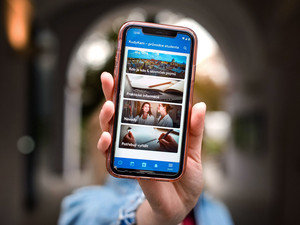
UPlikace is an official mobile application for students and teachers of Palacký University in Olomouc. In it, you can find a detailed overview of your studies, including a clear timetable, exam dates or an interactive campus map. You can sign up for exam dates and have full control over your studies at your fingertips. What's more, you are immediately alerted when a grade is entered into IS/STAG or when an exam date is set.
Connecting to the Internet at the University
After entering the premises of the university, you can connect to two distinct Wi-Fis - Eduroam and upol. Connecting to upol Wi-Fi is simple. Just click the icon and enter the password wifiup2022. If you click the icon of Eduroam, the system will ask you to enter your username and password. The username is the same as the one you use to enter UP Portal. However, when it comes to the password, you will have to set that one in UP Portal. Once you are at the UP Portal, click on your name (right upper corner), go to change password, and change your password to access the Eduroam. After that, click the Eduroam wi-fi, enter your login details, and enjoy the connection.
ID Cards

Every student at the Palacký University gets an ID card called ISIC. If the length of studies is longer than one month and the students do not own an ISIC card from their home or an UP standard blue ID card and they would like to own a Palacký University card, students can pay the deposit 200 CZK and 350 CZK license fee.
With ISIC, you can then pay for your meals at university canteens, print and copy documents in the library, or get discounts at fitness centers, shops, restaurants, entrance fees, etc. More information about ISIC use in the Czech Republic at isic.cz
In the academic year 2024/2025, validation stamps will no longer be affixed to ISIC/ITIC cards. The revalidation will be done digitally. After enrolling in the next year, simply pay the renewal in STAG and the new validity will appear in the Alive App within a few days.
Students can apply for their identification card (ISIC/UP card) AFTER THE ARRIVAL in the following way:
1. After logging into portal.upol.cz, go to "My profile" in the upper right corner. Click on "Identification card" on the left.
2. Choose the Identification card you want to apply for (ISIC or UP card). Both provide the same services within the university. In case you already hold an ISIC from your home institution/country, request Palacký University Standard Blue Card (UP card) and pay less for the card arrangements. In case you do not have an ISIC yet, it is recommended to apply for the ISIC and use additional advantages.
3. Upload a photo and click on "Register payment in STAG" which will create a payment order in STAG. You will be redirected to a payment gateway in STAG where you will pay for the selected card. Please note that the payment order may not be visible immediately and may appear after a few minutes.
4. After the payment is received, your card will be entered for production.
5. The student will receive an e-mail notification when the card is printed (on their university email).
For employees, your identification card will be issued to you by the UP Computer Centre (CVT) no earlier than 24 hours after signing the employment contract. To issue the card, you will need an ID card and a high-quality 35×45 mm photo, which can be sent electronically. To expedite the issue of the card, ask your contact person to send the photo in advance and verify the processing status of the card. There is a limited amount of money on your card (to be used at university facilities) and when you exceed the limit, any further payments will be deducted from your wage. After clicking register payment in STAG, you will be redirected to a payment gateway in STAG where you will pay for the selected card. Please note that the payment order may not be visible immediately.
The first issuing of the card is free. In the event of loss or damage, there is a replacement fee.
You can use the card to pay for cafeteria meals, borrow in the UP libraries (incl. The Research Library in Olomouc), making purchases in the FreshUP cafes, and the card is also necessary for accessing some university buildings and rooms.
Employees can use their employee card for the employee benefits provided by participating businesses.
An equivalent to the employee card is an international ITIC card, which is available to academic staff with a minimal part-time contract (0.5) with a valid contract for at least one year. The fee for the card is 350 CZK. You can also apply for it at the CVT.
For more information about the cards you can visit the Identification Cards web page or you can contact UP Computer Centre.
Using ISIC Card For Copying and Printing
With the ISIC card you can make copies and print out documents at computer labs and faculty libraries. The ISIC card also serves for the payment for these services. You can charge (top up) the card at designated charging terminals at the library desks. Also, there are copy centres in the city centre, which accept any electronic storage device to make copies and print. On average, rates range from 1 to 2 CZK per A4 page.
Canteens

You can go to university canteens for lunch during the day, but first you have to make sure that your ISIC/Employee Card has been charged with some money.
You can top up the balance on your card in:
- Canteens
- FreshUPs
- at the dormitory desk
In case you are not sure what your balance is, you can check it in the right upper corner of the canteen app.
Once you have charged your ISIC/Employee Card, you can log into the Portal UP and click on a banner called Canteen. On the left side of the app MobilKredit2 (you can also download app which has English localization – Android, IOS) you can see a calendar. There you can choose a day and a meal. Pay special attention to the location of canteen that you are ordering your meal at. Right under the date it says "Menza" (= canteen) and you can choose one of the six locations.
After choosing date and place, choose from one of the offered meals on the menu by clicking on the plus sign and then confirm your order by clicking on the green button “confirm” right under your current balance (in the app the button will say “Order” and will be blue).
In case you are not able to make it for your pre-ordered lunch, you can tick your order in the below section “Orders” the cancel option and again confirm with the green button right above. Then your meal order goes to an exchange from which other people can buy your lunch from you. Unfortunately, if no one buys your lunch, the money for it will still be deducted from your account.
You can also order your meal in the canteen. However, there is no guarantee that there will still be meals to choose from as they usually tend to get sold out.
You can find more information about the canteens in the section Living in Olomouc.
Computer Centre

The main task of the Computer Centre (CVT UP) is the management of the university computer network and its information-administration system. The employees take care of the technical and technological end of things such as university e-mail and applications like UP Portal, STAG, etc. The IT Centre also prepares and prints your ISIC card.
HelpDesk

HelpDesk, which you can find in the Portal, serves to report various malfunctions and problems with information systems or with email. If you have any trouble regarding email, STAG, or any other IT-related problem, you can always fill a report or you can contact the HelpDesk assistants through email.
University phone extension
Each employee is assigned a phone number/extension (the last 4 numbers) that you can use to contact other members of the university. The telephone number is assigned upon request through the Helpdesk, by contacting the building manager, or by contacting the secretary of your department or workplace.
You can find telephone numbers for all Palacký University employees in the contacts section of the Palacký University website. Your supervisor decides whether you can make calls within the Czech Republic or abroad.
If necessary, you can also receive a business mobile phone and a number which would allow you to call the University network (both mobile and fixed lines) free of charge and be available outside your own workplace. The decision about assigning such a work mobile phone is up to your supervisor. Upon receipt, you assume full responsibility for damage or loss of the unit.